VSCode 1.82 (2023 年 8 月)
主要内容摘抄自 VSCode 1.82 发行说明,文中“我们”即 VSCode
内置端口转发
VS Code 现在具有内置端口转发系统。此功能允许您通过互联网将本地运行的服务共享给其他人和设备。要使用它,请在面板区域中可用的端口视图中选择转发端口按钮(端口:聚焦端口视图)。 请参阅端口转发用户指南,了解有关端口转发的更多信息。 命令中心现在默认开启
命令中心现在默认开启
几个月前,我们引入了命令中心,作为发现和与 VS Code 交互的快捷方式。您可以将其用作启动板,在命令面板中查找命令、运行任务和其他快速体验。我们一直在进行一项实验,在标题栏中显示命令中心,并得到了积极的反馈,因此我们觉得是时候默认启用它了。
状态栏的新主题颜色和更新主题颜色
状态栏已为其项目提供了许多可主题化的颜色。现在有更多颜色可用于主题化悬停前景色和背景色:
- statusBarItem.errorHoverBackground
- statusBarItem.errorHoverForeground
- statusBarItem.warningHoverBackground
- statusBarItem.warningHoverForeground
- statusBarItem.remoteHoverBackground
- statusBarItem.remoteHoverForeground
- statusBarItem.offlineHoverBackground
- statusBarItem.offlineHoverForeground
以下两种颜色名称已更新,因为颜色不再适用于整个状态栏,而仅适用于远程指示器:
- statusBar.offlineBackground重命名为statusBarItem.offlineBackground
- statusBar.offlineForeground重命名为statusBarItem.offlineForeground
粘性滚动
此次迭代对 Sticky Scroll UI 进行了几项改进,可以在编辑器顶部找到(视图:切换 Sticky Scroll)。
- 现在,默认情况下,当编辑器水平滚动条滚动时,粘性滚动会横向滚动。可以通过禁用 来关闭此功能
editor.stickyScroll.scrollWithEditor。 - 按住 键并将鼠标悬停在 Sticky Scroll 行上,即可查看范围的最后一行Shift。按住 键并单击一行可Shift将编辑器光标移动到范围的最后一行。
- 已将折叠图标添加到 Sticky Scroll 边缘。这些图标的渲染遵循
editor.showFoldingControls控制编辑器边缘中折叠图标渲染的设置。
差异编辑器
在此版本中,我们默认启用了新的 diff 编辑器。我们还改进了一些新的 diff 编辑器功能并修复了许多错误。
移动代码检测
本次迭代我们完善了移动代码检测功能。可以使用 "diffEditor.experimental.showMoves": true 或在 diff 编辑器上下文菜单中启用此功能。启用后,系统会检测同一文件中从一个位置移动到另一个位置的代码块,并绘制箭头以指示代码块移动到的位置。
代码移动在发生轻微修改时也会被检测到。可以使用比较按钮来比较移动前后的块。
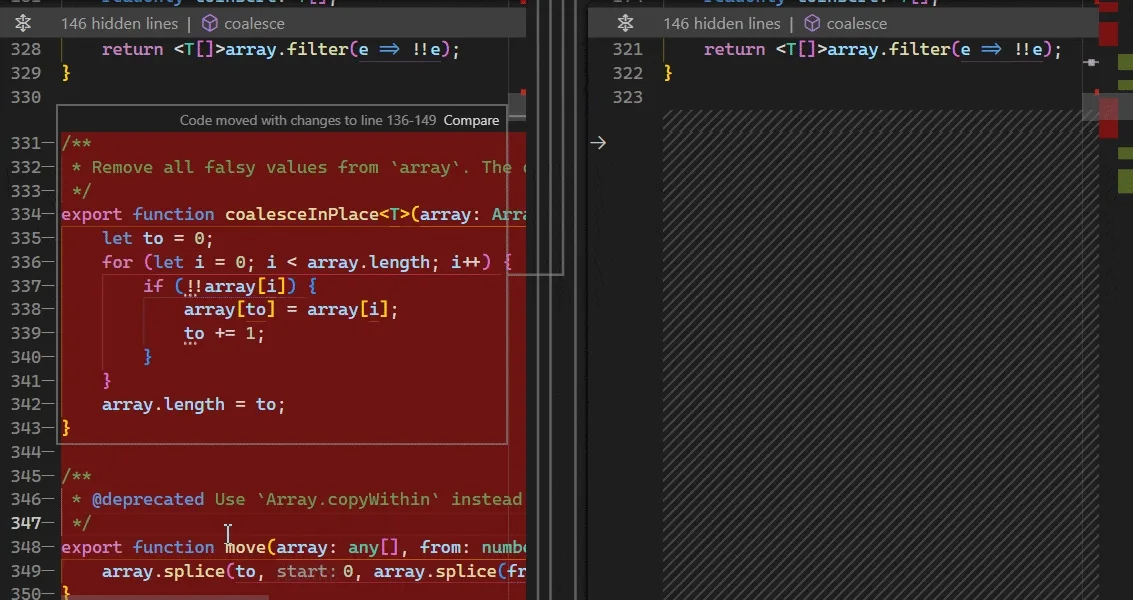
折叠未更改的代码标题
使用 "diffEditor.hideUnchangedRegions.enabled": true 或选择编辑器上下文菜单中的地图图标来折叠未改变的代码块。
在此版本中,现在有折叠代码块的面包屑导航,以指示哪些符号已折叠。单击面包屑导航项会显示所选项:
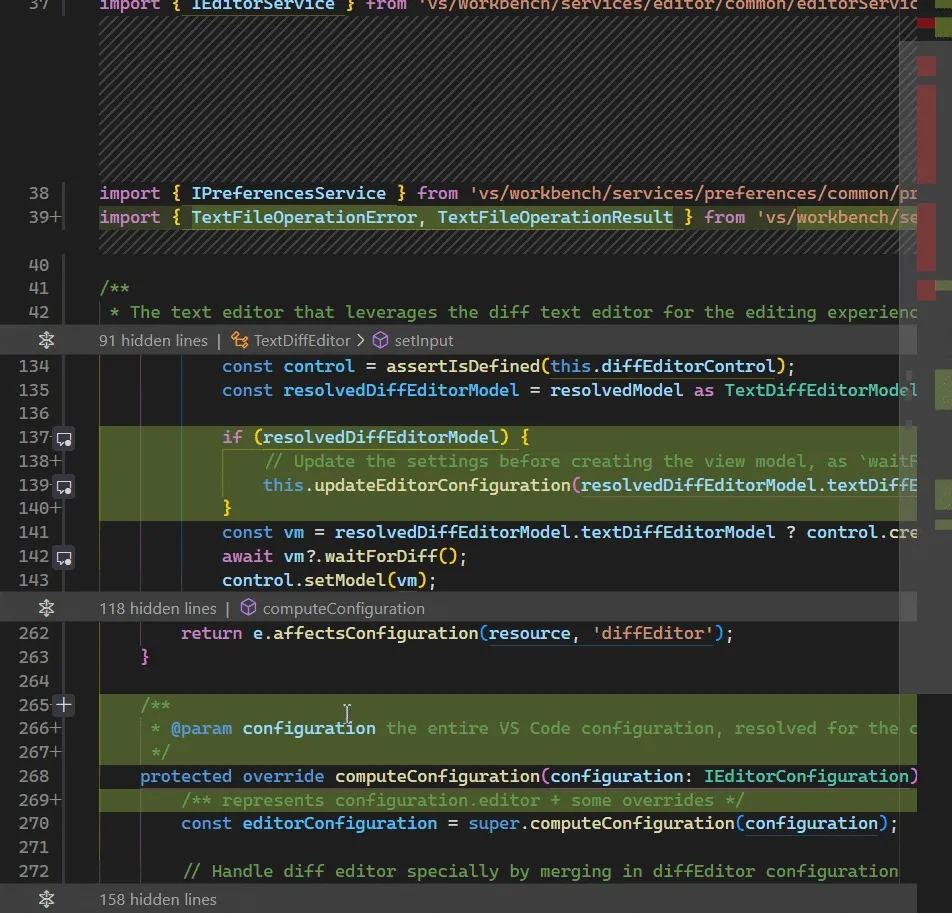
动态布局
如果 diff 编辑器的宽度太小,编辑器会自动切换到内联视图。如果编辑器再次足够宽,则会恢复以前的布局。设置 "diffEditor.useInlineViewWhenSpaceIsLimited": false 为禁用此行为。
控制终端在启动时如何恢复
新设置 terminal.integrated.hideOnStartup 控制应用程序启动时是否自动创建终端。有以下选项可用:
- never(默认):启动时永不隐藏终端视图。
- whenEmpty:仅当没有恢复持久会话时才隐藏终端。
- always:始终隐藏终端,即使已恢复持久会话。
快速访问文本搜索
我们正在尝试在快速访问菜单中显示工作区搜索结果。要尝试此操作,请运行搜索:快速文本搜索(实验性)。此命令设置快速打开以接受搜索查询。输入一些文本以查看来自不同工作区文件的匹配项。
支持批量范围格式化
APIDocumentRangeFormattingEditProvider现在支持批量格式化。这意味着扩展可以选择性地向编辑器发出信号,表示它支持一次调用多个范围。这有助于减少对格式化提供程序的调用次数,从而提高性能。
要选择批量格式化,提供商必须实现一项新的可选功能:provideDocumentRangesFormattingEdits 。
监听终端命令执行
长期以来,人们一直要求扩展监听终端命令执行 API,而现在该扩展的早期提案已可供测试。此 API 是使用shell 集成实现的,并且只会在启用并运行该 API 的终端上触发。
export interface TerminalExecutedCommand { /** * The {@link Terminal} the command was executed in. */ terminal: Terminal; /** * The full command line that was executed, including both the command and the arguments. */ commandLine: string | undefined; /** * The current working directory that was reported by the shell. This will be a {@link Uri} * if the string reported by the shell can reliably be mapped to the connected machine. */ cwd: Uri | string | undefined; /** * The exit code reported by the shell. */ exitCode: number | undefined; /** * The output of the command when it has finished executing. This is the plain text shown in * the terminal buffer and does not include raw escape sequences. Depending on the shell * setup, this may include the command line as part of the output. */ output: string | undefined;}
export namespace window { /** * An event that is emitted when a terminal with shell integration activated has completed * executing a command. * * Note that this event will not fire if the executed command exits the shell, listen to * {@link onDidCloseTerminal} to handle that case. */ export const onDidExecuteTerminalCommand: Event<TerminalExecutedCommand>;}该 API 的形式尚未最终确定,但基本思想将保持不变。
这是一个示例用法,它监听任何成功的git push命令并触发扩展中的刷新:
const disposables = [];disposables.push( window.onDidExecuteTerminalCommand(command => { if (command.commandLine.startsWith('git push') && command.exitCode === 0) { refreshState(); } }));function refreshState() { /* ... */}Electron 25 更新
在这个里程碑中,我们正在向稳定用户推广 Electron 25 更新。此更新附带 Chromium114.0.5735.289 和 Node.js 18.15.0